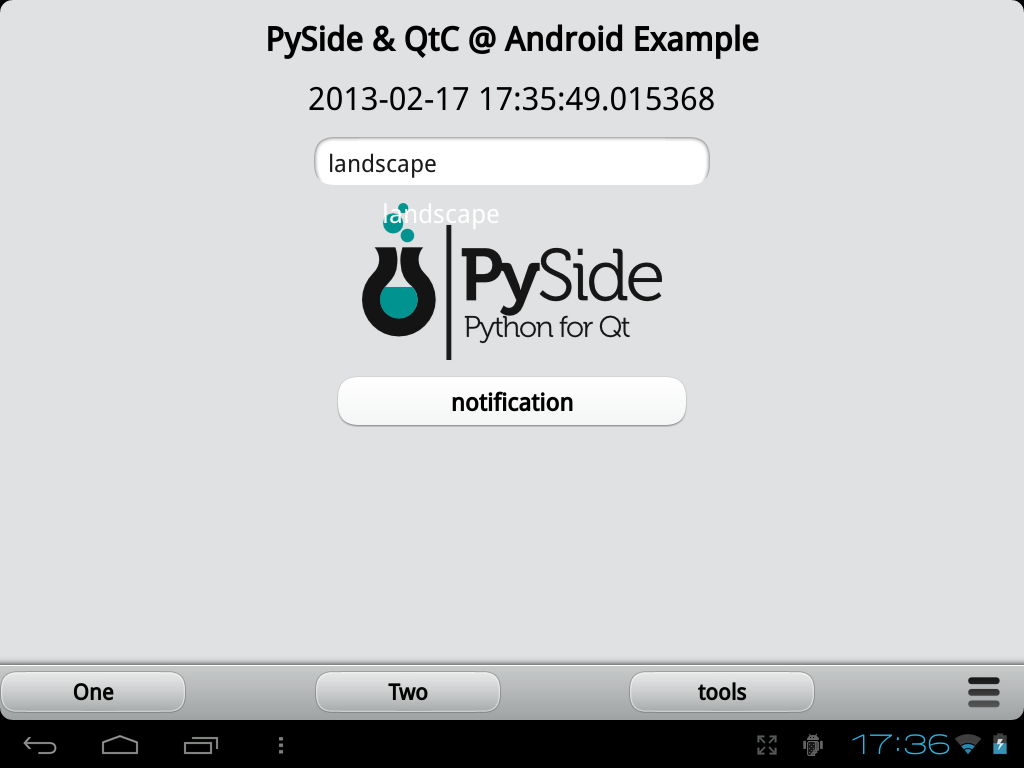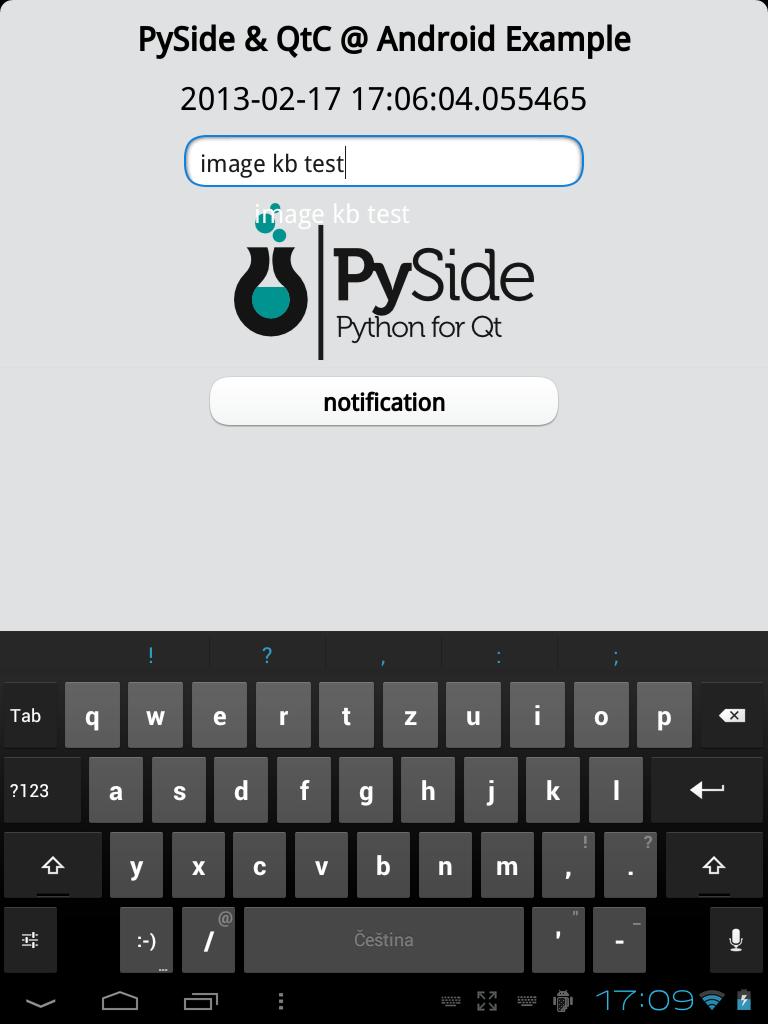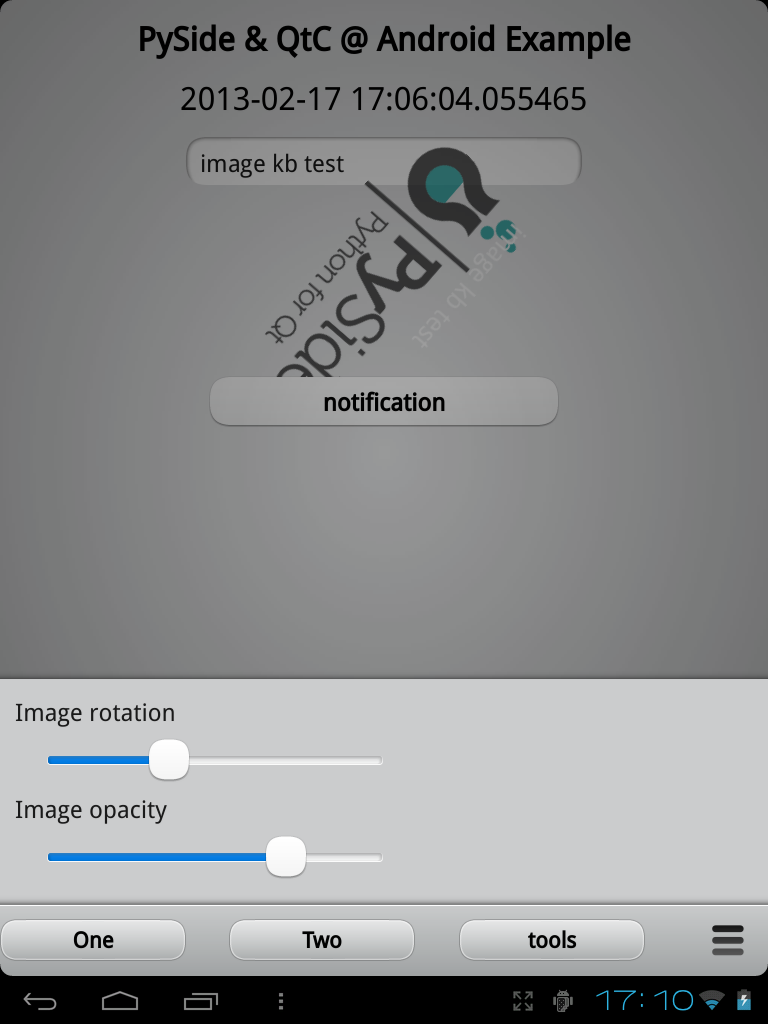| Version 34 (modified by , 13 years ago) ( diff ) |
|---|
PySide for Android
This guide describes:
- how to build Shiboken & PySide for Android using the Necessitas SDK
- how to use the resulting libraries
- and how to bundle them with your Python program in a standalone APK
NOTE: If you just want to run you Python & PySide programs on Android, you can skip the Building PySide section and go directly to PySide for Android example application & Example project for the Necessitas Qt Creator
See Links, for source code & pre-built binaries.
Do you see something incorrect or missing from the guide ? Let me know, so I can fix it ! :)
Building PySide
Preparation
First install the prerequisites:
- Necessitas SDK
(make sure you have the Android SDK platform 14 installed in it)
- system-wide installed Shiboken
- system-wide installed Python 2.7
- Python 2.7 compiled for Android
- cmake
- git
This command should probably fetch most of the prerequisites on Ubuntu:
sudo apt-get install build-essential cmake git python2.7-minimal shiboken
If you find some are is missing or if you wan't to provide similar command for other distributions, let me know ! :)
Then clone the Android-pyside-build-scripts project and cd to it's directory:
git clone git@github.com:M4rtinK/android-pyside-build-scripts.git cd android-pyside-build-scripts
Now run the prepare.sh script:
./prepare.sh
It clones Android-modified Shiboken & PySide and creates some folders needed for the build.
And that's it, you are ready to start the build. :)
Build
To start the build, just run the main build script, called build.sh:
./build.sh
It first builds Shiboken, followed by PySide. The script is fully automatic, but waits for the user to press any key:
- after Shiboken is configured for build
- after PySide is configured for build
Like this you can easily check for any errors during configuration.
Also note, that when running the script, it clears any previous build results before building.
You can also run the build_shiboken.sh and build_pyside.sh scripts manually, just always make sure to run the Shiboken one before running the PySide one.
Results
The resulting PySide libraries compiled for Android are located in the stage/lib folder.
See the Example project for the Necessitas Qt Creator section for how the PySide libraries can be used as a part of a self-contained Android application.
PySide for Android example application
This is an example, that demonstrates a fully functional standalone Android application that uses Python, PySide and Qt Components.
Ready-to-install APK
A ready-to-install standalone APK is available here:
http://modrana.org/platforms/android/pyside_example/PySideExample_1.1.apk
Just install it and press the PySideExample icon.
First start
If haven't yet installed any Ministro using Qt application on your Android device, you will be redirected to the Play store to install the Ministro application. Ministro is a manager & updater for the Qt libraries for Android. The example application requires to be installed to run. So just install Ministro and everything else will be handled automatically. You might need to press the PySideExample icon again once Ministro is installed.
Once Ministro is installed and does it's work, the example might still take some time to start, as it is unpacking Python, Qt Components, theme for Qt Components and the example program to it's working directory. Once the unpacking is finished, the example application will be started.
The unpacking is done only once on the first application start, following starts are very fast, at least when tested on my device (HP Touchpad with CM9).
What the example application demonstrates
- sending data to Python and back
- the content of the entry field is sent to Python, where it is painted on the PySide image and returned to QML using ImageProvider
- the date is retrieved in Python and shown in QML
- working text entry with the Android virtual keyboard
- working screen rotation
- correct Portrait/Landscape orientation switching
- in both normal & inverted orientations
- working notifications (InfoBanner)
- working ToolBar
- working Menu
- "tools" menu with rotation & opacity sliders for the PySide image
Source code
Available from Github under BSD licence:
https://github.com/M4rtinK/expyside/tree/android
Size of the APK
The example APK has about 16 MB. This is because it needs to bundle quite a lot of libraries and related files. Big part of it is actually not used by the example in any way.
For normal applications it should be possible to make the resulting APK much smaller by:
- including only the PySide libraries that are actually used
- removing unused Python modules
- cutting down the Qt Components theme from all graphics & icons that are not used
Example project for the Necessitas Qt Creator
This project has been used to generate the above mentioned application example APK.
Using the project
Using the project to build your own project is very easy. Just install the Necessitas SDK and clone the example project from git:
git clone git://github.com/M4rtinK/android-pyside-example-project.git
Then just open the PySideExample.pro with the Necessitas Qt Creator.
To generate a new APK, just click the green "deploy" button - Qt Creator should rebuild the the APK and deploy it either to the simulator or to any connected Android device that has debugging enabled.
How does it work ?
The project contains various components, that together enable the creation of fully standalone Python & PySide application APK, while also allowing to bundle any arbitrary libraries and files needed by the application.
The example project is called PySideExample and uses the org.modrana.PySideExample unique name. This means, that when it's APK is installed on and Android device, it gets installed to this directory:
/data/data/org.modrana.PySide.Example/
This path is important, as the application needs to set a couple of environmental variables during startup, pointing to libraries and themes that reside in this directory.
C++ wrapper
The main.cpp and main.h files are used to build a C++ Python wrapper. This wrapper is build against the the Android-compiled python libraries in build_dependencies/python by Necessitas.
Once the APK is deployd to the device and started, this wrapper is run. It initializes it's build-in Python interpreter, which tries to start the /data/data/org.modrana.PySide.Example/files/main.py Python file. This Python code then imports PySide, instantiates a QApplication and starts the main loop.
Behind the scenes, Necessitas handles wrapping the QApplication to an Android activity and showing it on the screen. It also handles other stuff like keyboard input & Qt Mobility.
main.h
This file contains important paths for the C++ wrapper.
#ifndef MAIN_H #define MAIN_H #define MAIN_PYTHON_FILE "/data/data/org.modrana.PySideExample/files/main.py" #define PYTHON_HOME "/data/data/org.modrana.PySideExample/files/python/" #define PYTHON_PATH "/data/data/org.modrana.PySideExample/files/python/lib/python2.7/lib-dynload:/data/data/org.modrana.PySideExample/files/python/lib/python2.7/:/data/data/org.modrana.PySideExample/files/python/lib/python2.7/site-packages:/data/data/org.modrana.PySideExample/files/python/lib" #define LD_LIBRARY_PATH "/data/data/org.modrana.PySideExample/files/python/lib:/data/data/org.modrana.PySideExample/files/python/lib/python2.7/lib-dynload:/data/data/org.kde.necessitas.ministro/files/qt/lib/" #define PATH "/data/data/org.modrana.PySideExample/files/python/bin:$PATH" #define THEME_PATH "/data/data/org.modrana.PySideExample/files/python/themes/" #define QML_IMPORT_PATH "/data/data/org.modrana.PySideExample/files/python/imports/" #define PYSIDE_APPLICATION_FOLDER "/data/data/org.modrana.PySideExample/" #endif // MAIN_H
MAIN_PYTHON_FILE- path to the main Python file to run once the application is startedPYTHON_HOMELD_LIBRARY_PATH- : separated list of paths used to look for libraries when loading themPATH- search path for executablesTHEME_PATH- path to the main themes folder for Qt ComponentsQML_IMPORT_PATH- path to the Qt Componentsimportsfolder
main.cpp
This is the C++ wrapper, it contains the embedded Python interpreter that is used to start the application and also sets some important environmental variables specified through main.h .
The example Python application
The example in main.py inside my_python_project.zip is basically a normal PySide application, it imports PySide, instantiates QApplication and starts the main loop. There is only one main difference in this piece of code:
from ctypes import * PROJECT_FOLDER = os.environ['PYSIDE_APPLICATION_FOLDER'] # 'PYSIDE_APPLICATION_FOLDER' can be configured in main.h LIB_DIR = os.path.join(PROJECT_FOLDER, 'files/python/lib') SHIBOKEN_SO = os.path.join(LIB_DIR, 'libshiboken.so') PYSIDE_SO = os.path.join(LIB_DIR, 'libpyside.so')
Due to some not yet identified bug, unless libshiboken.so & libpyside.so are manually loaded to memory like this, importing any PySide module fails.
So make sure this piece of code is somewhere in your application and is executed before import of any PySide module takes place.
Regarding the PYSIDE_APPLICATION_FOLDER environmental variable, it is set by the main.cpp wrapper and can be configured in main.h .
Bundling
The example project bundles all files needed by the application inside the standalone APK. This section describes how the bundling works.
Modified QtActivity.java
Another mportant file is the main Android activity located in android/src/org/kde/necessitas/origo/QtActivity.java This is actually the first thing that is started once you press the application icon on android. It basically works as a glue between Android, Qt and in our case, Python & PySide.
The basic activity file that is part of every Necessitas Qt Creator project has been modified by the android_python27 project, to look for two specific zip archives in the installation folder at startup ant to decompress them & then remover the archives.
This way bundling of arbitrary files (libraries, executables, code, themes, etc.) inside the application APK has been achieved.
NOTE: Necessitas Qt Creator might sometimes want to update the pre-generated *.java files with a new version. If this happens to you, check if the update didn't break or remove the bundling code in QtActivity.java .
GlobalConstants.java
The file android/src/org/kde/necessitas/origo/GlobalConstants.java contains variables for the main QtActivity file.
It looks like this:
package org.kde.necessitas.origo;
public class GlobalConstants {
public static final String PYTHON_MAIN_SCRIPT_NAME = "main.py";
public static final String PYTHON_PROJECT_ZIP_NAME = "my_python_project.zip";
public static final String PYTHON_ZIP_NAME = "python_27.zip";
public static final String PYTHON_EXTRAS_ZIP_NAME = "python_extras_27.zip";
public static final boolean IS_FOREGROUND_SERVICE = true;
public static final String PYTHON_BIN_RELATIVE_PATH = "/python/bin/python";
public static final String PYTHON_NAME = "python";
public static final String PYTHON_NICE_NAME = "Python 2.7.2";
public static String[] SCRIPT_ARGS = { "--foreground" };
public static final String LOG_TAG = "PythonAPK";
}
As you can see, you can use it to set various variables, such as name of the bundling archives or logging prefix (does this actually work ?).
my_python_project.zip
The first archive, located in android/res/raw/my_python_project.zip in the project contains the Python application code. On first application start, it's contents are unpacked into:
/data/data/org.modrana.PySide.Example/files/
python27.zip
This file is located android/res/raw/python_27.zip in the project and it's content is unpacked to:
/data/data/org.modrana.PySide.Example/files/python
The paths set in main.h expect this and point the corresponding environmental variables to the bin, lib, imports and themes folders in this directory.
Modifying the project
When you want to use the example project as basis for your Python application for Android, you just need to rename it and replace the example application.
But just in case I've also documented replacing all the other components.
Renaming
Names
There are actually two names - the project/application name and the unique application name.
For the example project, they project name is PySideExample and the unique name is org.modrana.PySideExample. As you can see, the project name is also a suffix for the unique name. (You probably can use a project name that differs from the suffix, but I rather make them the same to avoid needless confusion).
The unique name is very important:
- it has to be unique so it dosn't clash with other applications
- for this reason, it is mostly based on a domain name you control or some other string with low possibility of being used by another developer
- the unique name is used for path to the installation folder
- the example project uses the
org.modrana.PySideExampleand it is installed into/data/data/org.modrana.PySideExampleas a result - the path to the installation folder is used when setting important environmental variables, so make sure to change all the corresponding paths when changing the unique name
- the example project uses the
Project rename script
You can also run this combined script from the project directory, which should do all the needed renaming:
NEW_NAME="BarApp"
NEW_UNIQUE_NAME="foo.foomatic.${NEW_NAME}"
mv PySideExample.pro "${NEW_NAME}.pro"
sed -i "s/PySideExample/${NEW_NAME}/g" "${NEW_NAME}.pro"
sed -i "s/org.modrana.PySideExample/${NEW_UNIQUE_NAME}/g" main.h
sed -i "s/org.modrana.PySideExample/${NEW_UNIQUE_NAME}/g" android/src/org/kde/necessitas/origo/QtActivity.java
sed -i "s/org.modrana.PySideExample/${NEW_UNIQUE_NAME}/g" android/AndroidManifest.xml
sed -i "s/PySideExample/${NEW_NAME}/g" android/AndroidManifest.xml
sed -i "s/PySideExample/${NEW_NAME}/g" android/res/values/strings.xml
sed -i "s/PySideExample/${NEW_NAME}/g" android/build.xml
Just change NEW_NAME and NEW_UNIQUE_NAME to values matching you application and you are set. :)
What the rename script does
Lets say we want to rename the example project from PySideExample to BarApp and from org.modrana.PySideExample to foo.foomatic.BarApp
- rename the project file:
mv PySideExample.pro BarApp.pro
- replace the name inside the project file:
sed -i "s/PySideExample/BarApp/g" BarApp.pro
- replace all unique names in
main.h:sed -i "s/org.modrana.PySideExample/foo.foomatic.BarApp/g" main.h
- replace all unique names in the
QtActivity:sed -i "s/org.modrana.PySideExample/foo.foomatic.BarApp/g" android/src/org/kde/necessitas/origo/QtActivity.java
- replace all names in the Android manifest file:
sed -i "s/org.modrana.PySideExample/foo.foomatic.BarApp/g" android/AndroidManifest.xml sed -i "s/PySideExample/BarApp/g" android/AndroidManifest.xml
- and the last is in the
android/res/strings.xmlandandroid/build.xmlfile:sed -i "s/PySideExample/BarApp/g" android/res/values/strings.xml sed -i "s/PySideExample/BarApp/g" android/build.xml
NOTE: Some of these names can be changed from the Necessitas Qt Creator GUI or of course also by using an editor.
To verify that you have really changed all of the original names or if there are still some left, you can use this command:
find . -type f -print0 | xargs -0 file | grep -P text | cut -d: -f1 | xargs grep "PySideExample"
Replacing the application
The application is located in: android/res/raw/my_python_project.zip
This file is decompressed into the /data/data/org.modrana.PySide.Example/files/ folder on first start after installation. Then /data/data/org.modrana.PySide.Example/files/main.py is run by Python.
To replace the example application, just replace the contents of my_python_project.zip, if you want to start other file than main.py, just change the MAIN_PYTHON_FILE path in main.h .
Replacing Python
The project contains two Python "bundles", one is used to compile the application wrapper and is located in build_dependencies/python, the other one is in {{android/res/raw/python_27.zip}}} and is deployed on first start after installation into /data/data/org.modrana.PySide.Example/files/python with all other bundled libraries and files in this archive.
When replacing Python, you should probably replace both bundles with the same Android-compiled Python version, or at least use the same series (2.7 & 2.7 not 2.7 & 2.6).
Replacing PySide libraries
The PySide libraries are located in android/res/raw/python_27.zip archive inside the lib folder. This folder is deployed to /data/data/org.modrana.PySide.Example/files/python/lib on the Android device.
When replacing PySide, you need to replace the libshiboken and libpyside:
lib/libshiboken.so lib/libpyside.so
the rest of the libraries is in the lib/python2.7/site-packages/PySide folder.
Replacing Qt Components
The Qt Components are packed in the android/res/raw/python_27.zip in the imports directory, the theme is in themes. These to folders are deployed like this after installation:
/data/org.modrana.PySide.Example/python/imports /data/org.modrana.PySide.Example/python/themes
So to replace Qt Components and/or their theme, just replace the content of the imports and/or themes folders in the python_27.zip archives.
Adding files, libraries & executables
Files
Arbitrary files needed by you application should probably go to the my_python_project.zip, to be deployed together with your application to the main instalation folder.
Libraries & executables
Libraries should be added to python_27.zip to the lib folder, exectuables to the bin folder. Like this they will be deployed to a folder that is listed in $LD_LIBRARY_PATH and $PATH respectively.
NOTE: I haven't yet tested if running executables through subprocess actually works.
Ideas for improvement
There is definitely still room for improvement, such as:
- customizes Necessitas Qt Creator PySide projects
- building APKs from command line only without Qt Creator
- show a progress bar when the bundled libs are unpacked on first start
- modified bundling that doesn't unpack the files during startup bud during installation
- this could speed up the first start quite a bit
- compiling the many Qt Components files & images to a single resource file ?
- documenting how to use Android specific APIs from Python
- videos
Links
Source code listing
A convenient listing of sources for all the components used for the PySide & co port to Android. :)
Shiboken for Android
https://github.com/M4rtinK/shiboken-android/tree/android
PySide for Android
https://github.com/M4rtinK/pyside-android/tree/android
PySide for Android build scripts
https://github.com/M4rtinK/android-pyside-build-scripts
Qt Components
https://qt.gitorious.org/~martink/qt-components/martinks-ineans-qt-components/commits/android
Example program
https://github.com/M4rtinK/expyside/tree/android
Example project for Necessitas QtCreator
https://github.com/M4rtinK/android-pyside-example-project
Binary listing
List of relevant pre-built binaries
PySide libraries
http://modrana.org/platforms/android/pyside/
PyQt libraries
http://modrana.org/platforms/android/pyqt4/
Python 2.7 compiled for android - libs, executables & headers
http://www.modrana.org/platforms/android/python2.7/python2.7_for_android_v1.zip
Qt Components for Android
http://modrana.org/platforms/android/qt_components/qt_components_v1.zip
Cut-down Qt Components theme
http://modrana.org/platforms/android/qt_components/qt_components_theme_mini_v1.zip
Example application APK
http://modrana.org/platforms/android/pyside_example/PySideExample_1.1.apk
Acknowledgement
As usual with open source development, I haven't done all of this single handedly, but built on work done by others previously. So I'd like to both acknowledge on which work this is build upon and also provided links to the sources I've used:
- THPs PySide for Android - showing that this is possible
- Ssortagem@Github - integrated & improved THPs patches for Shiboken and PySide
- android-python27 - solved the APK bundling issue, provides Android-buildable Python 2.7
- the BlackBerry-Py Building PySide guide - I've used this as a base when making the Android build scripts
- the Necessitas project - made Qt on Android possible
- also provides the Necessitas Qt Creator used for by the example project for building standalone APKs
- Qt - provides the GUI toolkit :)
- PySide - provides the Python-Qt bindings
Thanks a lot - without you, this would not be possible! :)
![(please configure the [header_logo] section in trac.ini)](/trac/chrome/site/nlp-logo.png)